
Redefine
In This Topic

Graphical Representation

Summary
The <xs:redefine> element causes the definitions from an external schema to be included and modified.
The <xs:redefine> construct allows attributeGroups, complexTypes, group & simpleTypes to be modified.
Deprecated in XSD 1.1.
Creating
Can only be added using the source view.
Properties

| Id | A user defined ID to uniquely identify the entity within the schema |
| Schema Location | The location of the schema to include, can be a URL or relative path from this schema file |
Sample
The following XSD code
| BaseDef.xsd |
Copy Code
|
|---|---|
<?xml version="1.0" encoding="utf-8" ?> <xs:schema elementFormDefault="qualified" xmlns:xs="http://www.w3.org/2001/XMLSchema"> <xs:complexType name="personName"> <xs:sequence> <xs:element name="title" minOccurs="0" /> <xs:element name="forename" minOccurs="0" maxOccurs="unbounded" /> </xs:sequence> </xs:complexType> <xs:element name="addressee" type="personName" /> </xs:schema> |
|
| RedefineExample.xsd |
Copy Code
|
|---|---|
<?xml version="1.0" encoding="utf-8"?> <xs:schema elementFormDefault="qualified" xmlns:xs="http://www.w3.org/2001/XMLSchema"> <xs:redefine schemaLocation="BaseDef.xsd"> <xs:complexType name="personName"> <xs:complexContent> <xs:extension base="personName"> <xs:sequence> <xs:element name="generation" minOccurs="0" /> </xs:sequence> </xs:extension> </xs:complexContent> </xs:complexType> </xs:redefine> <xs:element name="author" type="personName" /> </xs:schema> |
|
Will be represented like this

Inline Properties
Properties that apply to a type are shown inline at the bottom of the items container.
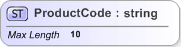
Values that are inherited from the base types are shown in brackets, values specifically set against the item are shown without brackets.

If a facet is not valid for a given type (typically because of its data type), then its value is shown in red.
Inline properties can be disabled in the Options.