Function Name |
Database Target | ||||||
Category |
Database | ||||||
Icon |
 |
||||||
Description |
Allows data to be written to a relational database. | ||||||
Inputs |
|||||||
Outputs |
|
||||||
Properties |
|
||||||
Usage
The Data Mapper allows you to map from source to target data structures, applying transformations to your data at the same time. When embarking on a mapping project, the first thing you need to do is define the source and target data structures you are working with. The Database Target component allows you to specify all aspects of your data target.
To begin, drag the Database Target component from the Database section of the Component Palette onto a new Data Mapper file.
This will cause the database target wizard to launch

In order to bind to a database it must be configure as a global Database Connection. Database connections can be created via the Database Explorer Window or via the 'New Connection' button on the wizard.
The database creation screens are standard windows functionality, refer to online sources for configuring them.
Once a data base connection is selected, we can move onto the next wizard page with the next button.
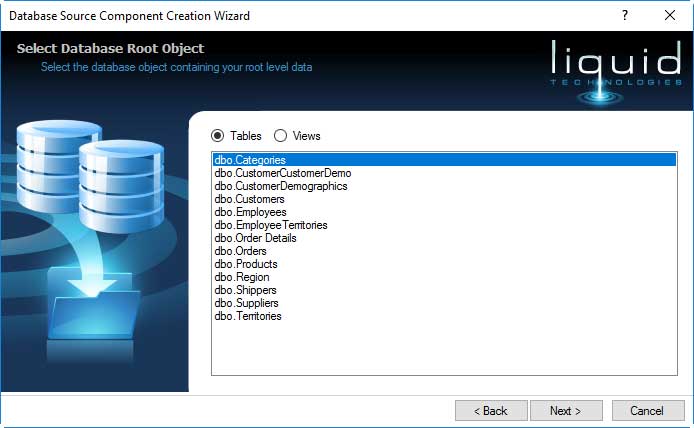
The next page shows all the user tables within the database. This is a starting point for the data you will be loading.
Pick a table that is at the root of the output data you are trying to extract, so if you want to extract all the orders for each customer then select the Customer table.
When the wizard is complete pressing the Finish button will created the Database target on the transform.

If your database is well structured with constraints then all the associated tables are added as child elements, so there is no need to manually join in other related tables.
If you database does not contains the constraint you need to model then you can create multiple database sources and join them manually.
Once on the transform the Database target can be used like any other data source.
The database target only inserts data, it does not update existing rows.